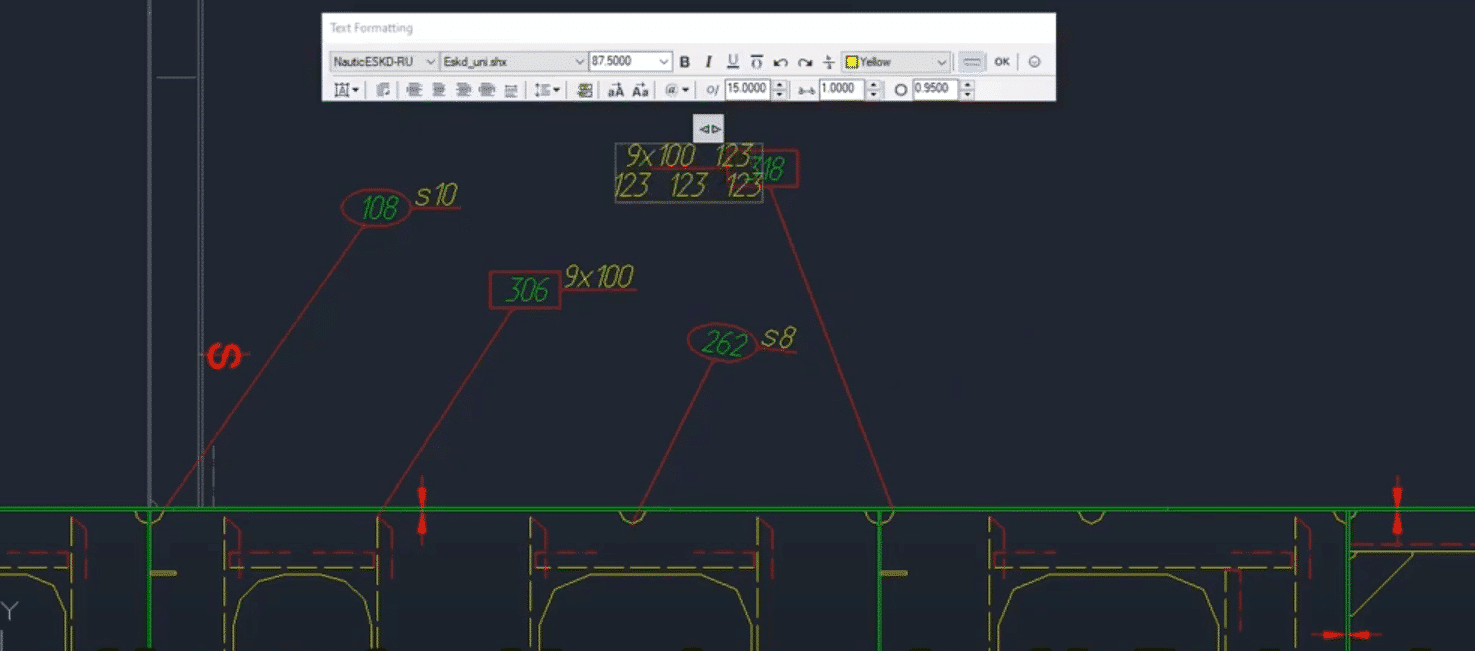This article is about how a small amount of well designed plugins would optimise the generation process to obtain the class approval of hull structure drawings in a design office.
The drawing are generated originally from the well known shipbuilding CAD CAM: FORAN. And the process will be improved by the use of plugins for AUTOCAD (AutoDesk) or similar CAD programs. In this particular case, the selected 2D CAD was “GStarCAD”.
The developer of the plugin reports that the optimisation saved up to 50% of the time previously required.
Creating a Model 2D section generates by FORAN
The first step of the process is to generate the 2D sections from the FORAN program, FDESIGN, next it is neccesary to export the sections to AutoCAD (GStarCad in this particular case), once in AutoCAD (or compatible program) with the new plugin, the user import the sections previously generated, and the plugin will apply a set of rules, for example, assign the grey color to any other assembly block within the section, at the same time that insert into Autocad’s block each entity, remove unnecessary entities, keeps its link with the data base, assign new text formats, colours, layers, etc., in accordance with the user’s preferences, merge arcs and lines into a poylines, close contours and many optimisation tasks.
Each entity has a link to its model, so we can get any attribute
Each entity has a link to its model, so we can get any attribute we need from the database, such as position number, weight, thickness, node and any other.
Each entity has a link to its model, so we can get any attribute
In a few mouse clicks, we can place a position number (label) and create specific labels with complex formats not included as standard in a particular CAD.
The insertion of the drawing templates as well as filling the drawing data, will be done automatically for all drawings or views selected., once the user decide the format, the scale, and number of frames of the document to be generated.
The selection of the block and section is done in a specific input data window then the plugin will automatically retrieve all the necessary information from the FORAN database, in the example it will be the position number. The plugin will also check the differences between the drawing data and the data base, if it is correct and accepted by the user, an MS-Excel file will be generate with the appropriate format and all the information, sorted in pages or taps.
This report will include automatically the drawing coordinates and page where are each item. If this field is empty then the part is not included in any drawing included into the “book”.
Last step is to export our drawing assembly’s book from dwg to pdf format with a single command.
Currently other plugins are under develop and hopefully soon we will be able to describe them into this blog.